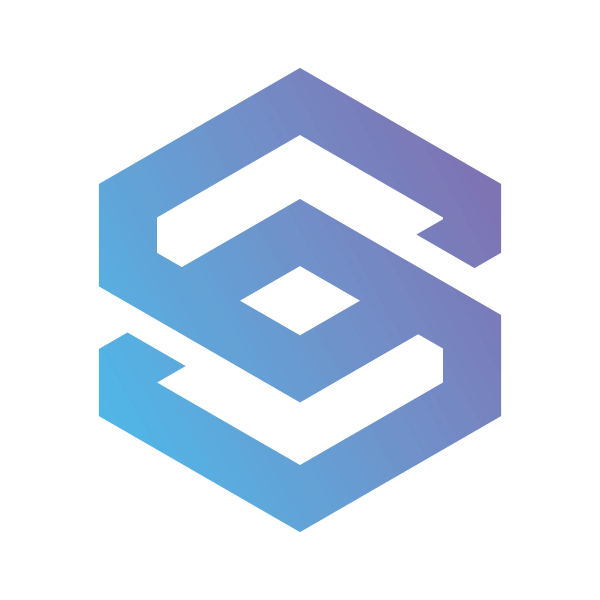The Right Way to Track a Portfolio.

While we’re busy improving the SIMETRI Portfolio tracker, I decided to share a great general-purpose portfolio tracker called Rotki. It features a standalone app, connections to top centralized exchanges, and privacy protection. What’s not to love?
There are several options for tracking your crypto portfolio. Google Spreadsheets, OctoFi, CoinMarketCap, the list goes on. However, none of them are as versatile as Rotki.
Sometimes, you’d encounter convenient trackers for DeFi projects and ERC-20 tokens. Other times it would be friendly trackers for centralized exchanges. Rotki offers both in one package.
You can provide your Ethereum address and API keys from exchanges to Rotki, and the app will sum everything up and calculate your crypto net worth. On top of that, you will see what DeFi protocols you are using and what is your profit and loss.
Suppose you’re willing to pay $13 a month. In that case, you can get even more features, such as an unlimited number of transactions to track, a graphic representation of your portfolio, and a history of DeFi activity. Considering that the project was born on Gitcoin, supporting grassroots devs while getting premium perks is a solid deal.
Below is a brief tutorial on the installation and basic setup of Rotki. As I said, the app is pretty versatile, so I can’t provide you with an exhaustive tutorial. Fortunately for us, the project has extensive usage documentation in case you get lost.
First, you need to install Rotki. One of the good things about the tracker is that it encrypts your data and stores it locally. Hence, no one else can know what Ethereum addresses you control.
Go to the project’s website and click on the ‘Start now for free’ button. The site will offer you options for Windows, Mac, and Linux. Select the one that fits your operating system.
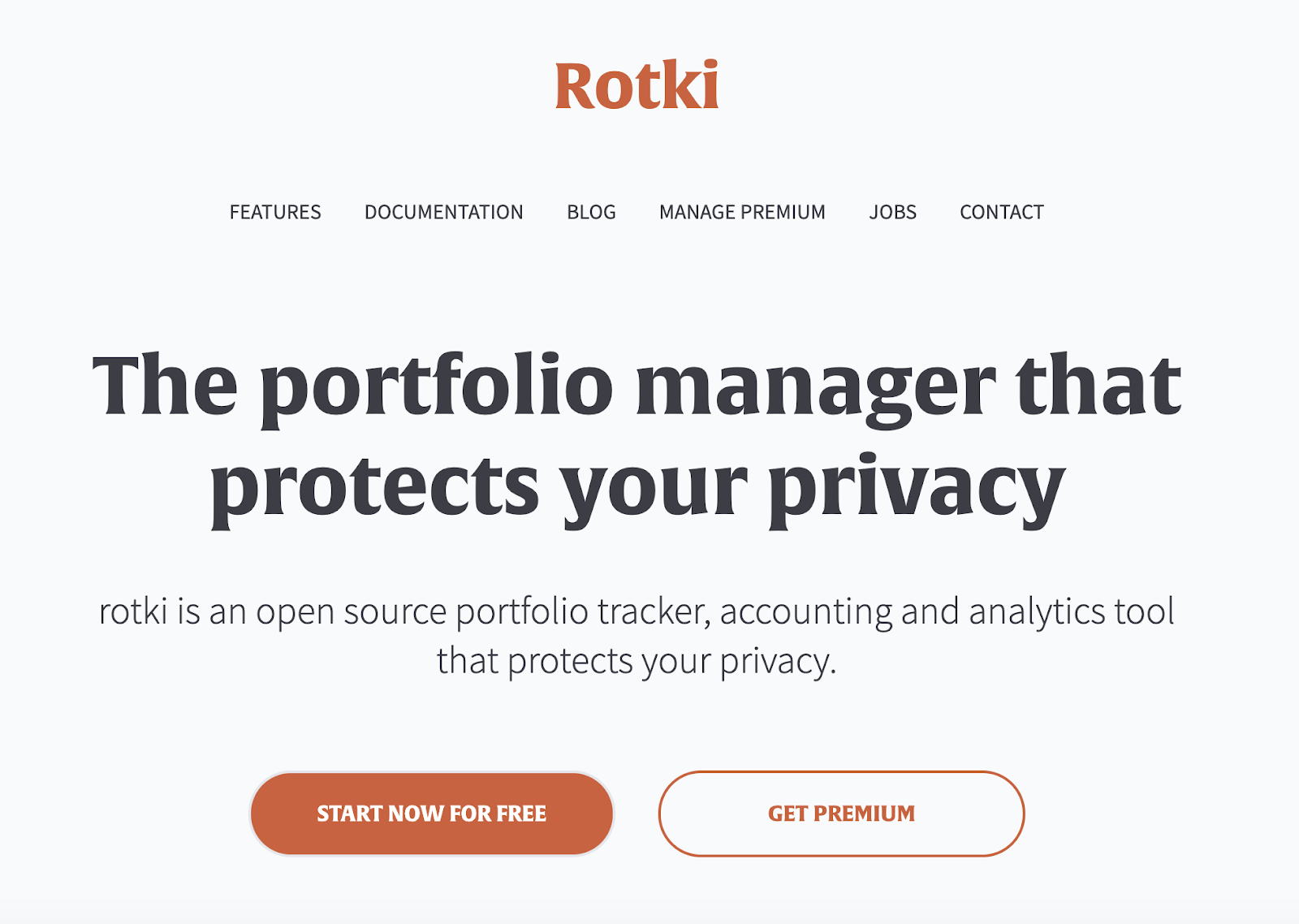
On the first launch, the app will ask you to sign in or create an account. Choose the latter, and create a username and a password. Note that Rotki stores this data on its servers, but your sensitive information is still stored locally.
Before you start adding your Ethereum addresses, you need to connect Rotki to Etherscan. To do so, head over to this link and register a new account.
When you login into your Etherscan account, click on the API tab and click on the ‘Add’ button. Fill in a name for your API, then copy a long string in the Api-Key Token column.
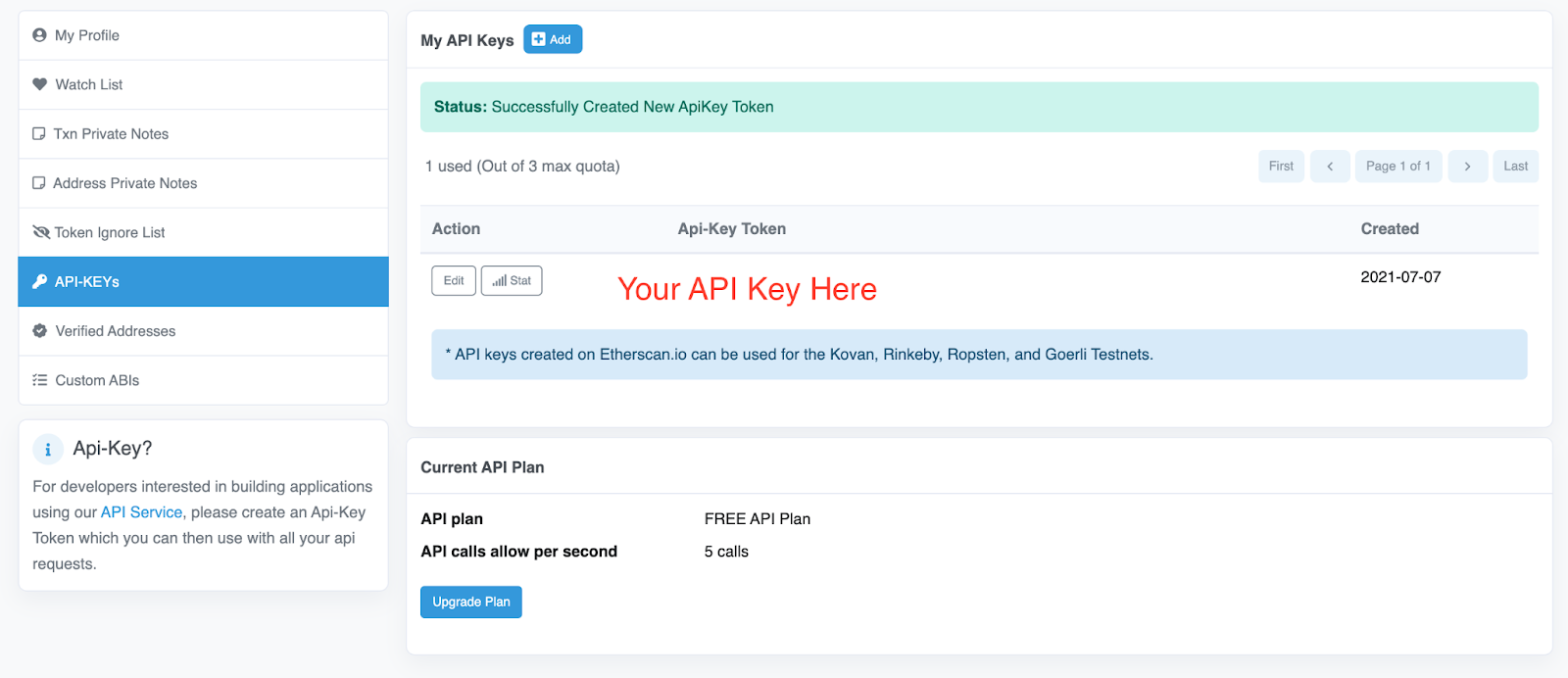
In Rotki, look at the top left corner. Click on the sandwich button, scroll down and select the ‘API Keys’ option. In the new window, select the ‘External Services’ tab.
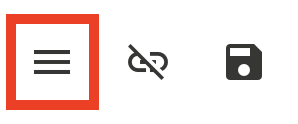
Then, paste the API you copied to the ‘Etherscan’ tab and click ‘Save.’ Once you’re done, use the sandwich button in the top left to go back to the dashboard.
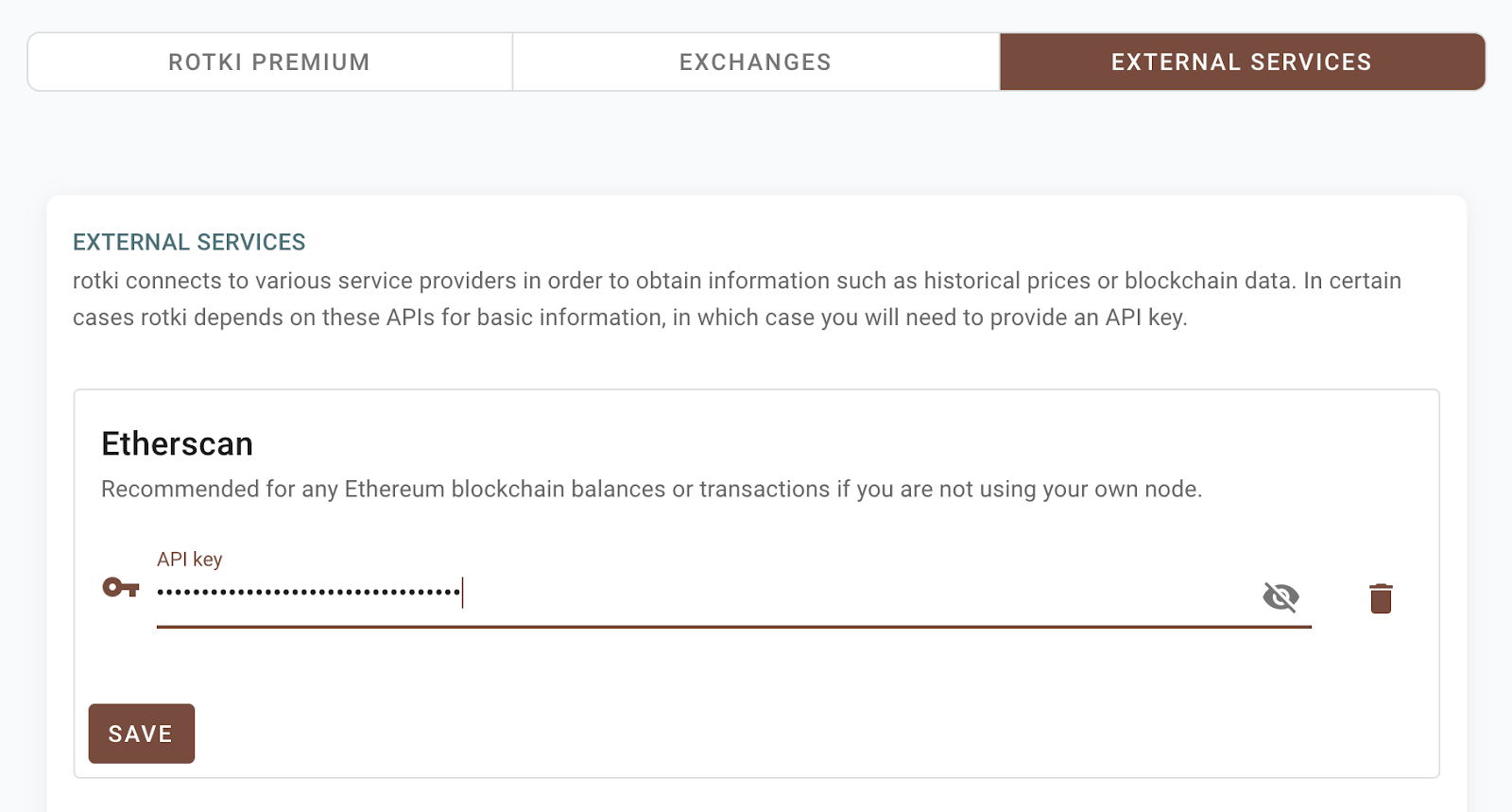
In the dashboard, you see your crypto net worth. Right now, I don’t have much there because I didn’t add my primary addresses. To do so, you can either add a centralized exchange account or a blockchain account. Let’s start with the latter by clicking on the ‘Blockchain Balances’ button.
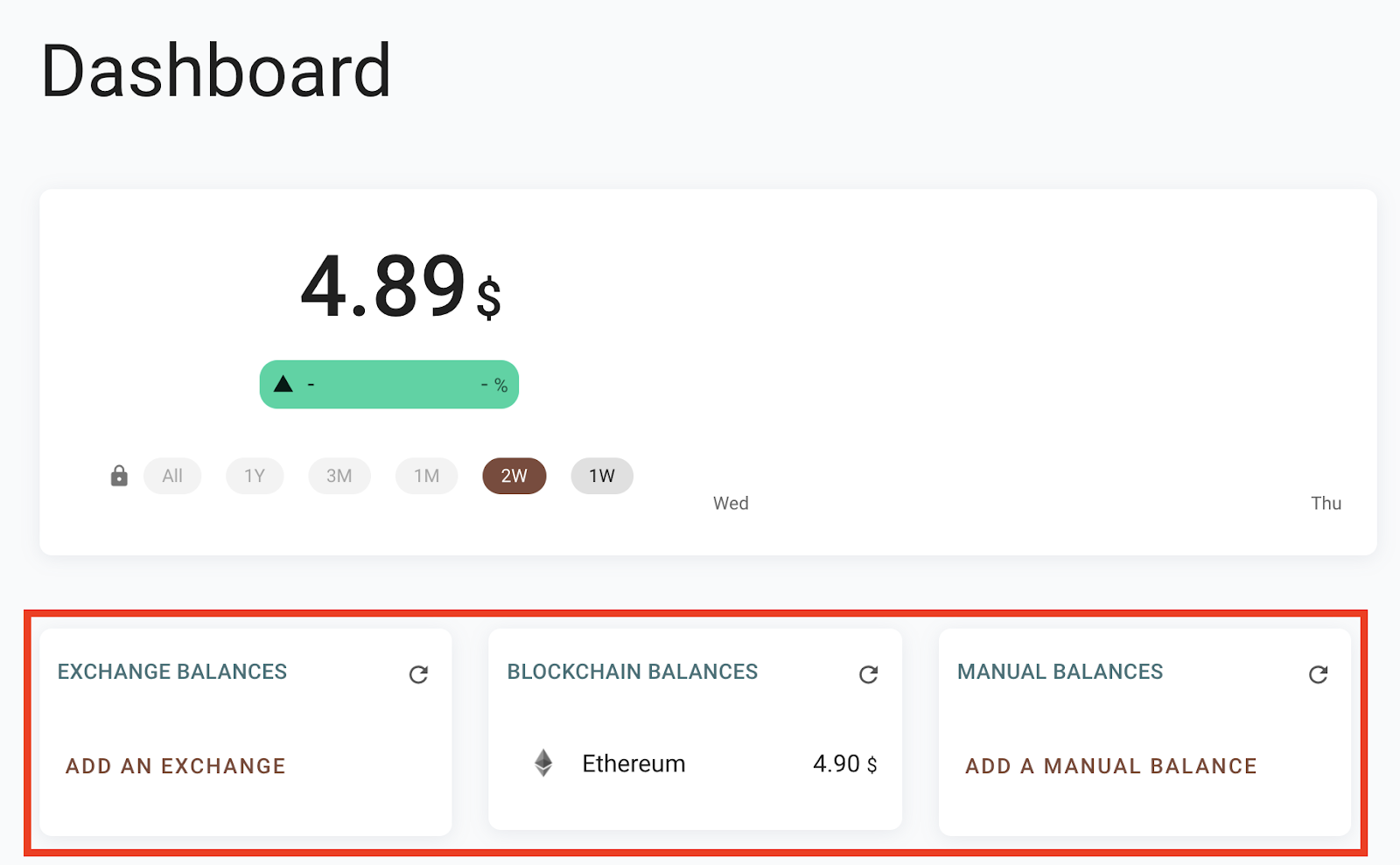
After clicking the button, you will see the ‘Accounts & Balances’ window. Under the ‘Blockchain Balances’ tab, you will see a plus button.
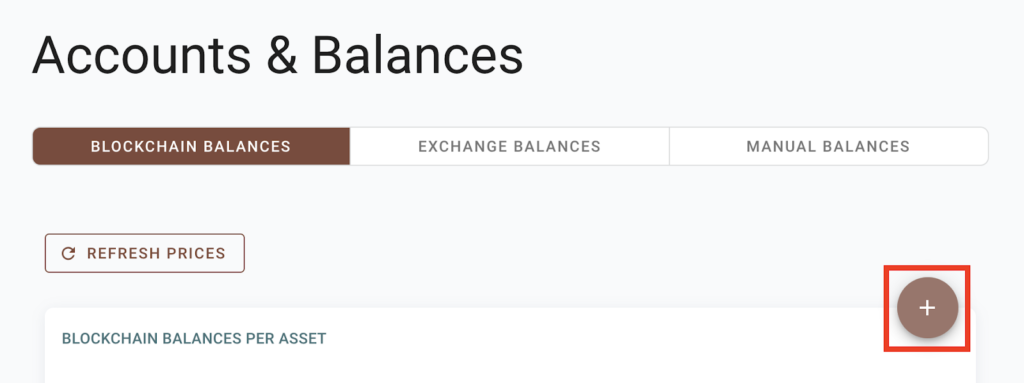
When you click on the button, you will see a field for your Bitcoin, Ethereum, or Kusama address and optional fields for the account’s name and tags for easier management. Also, you can add an Ethereum address directly from Metamask. How cool is that?
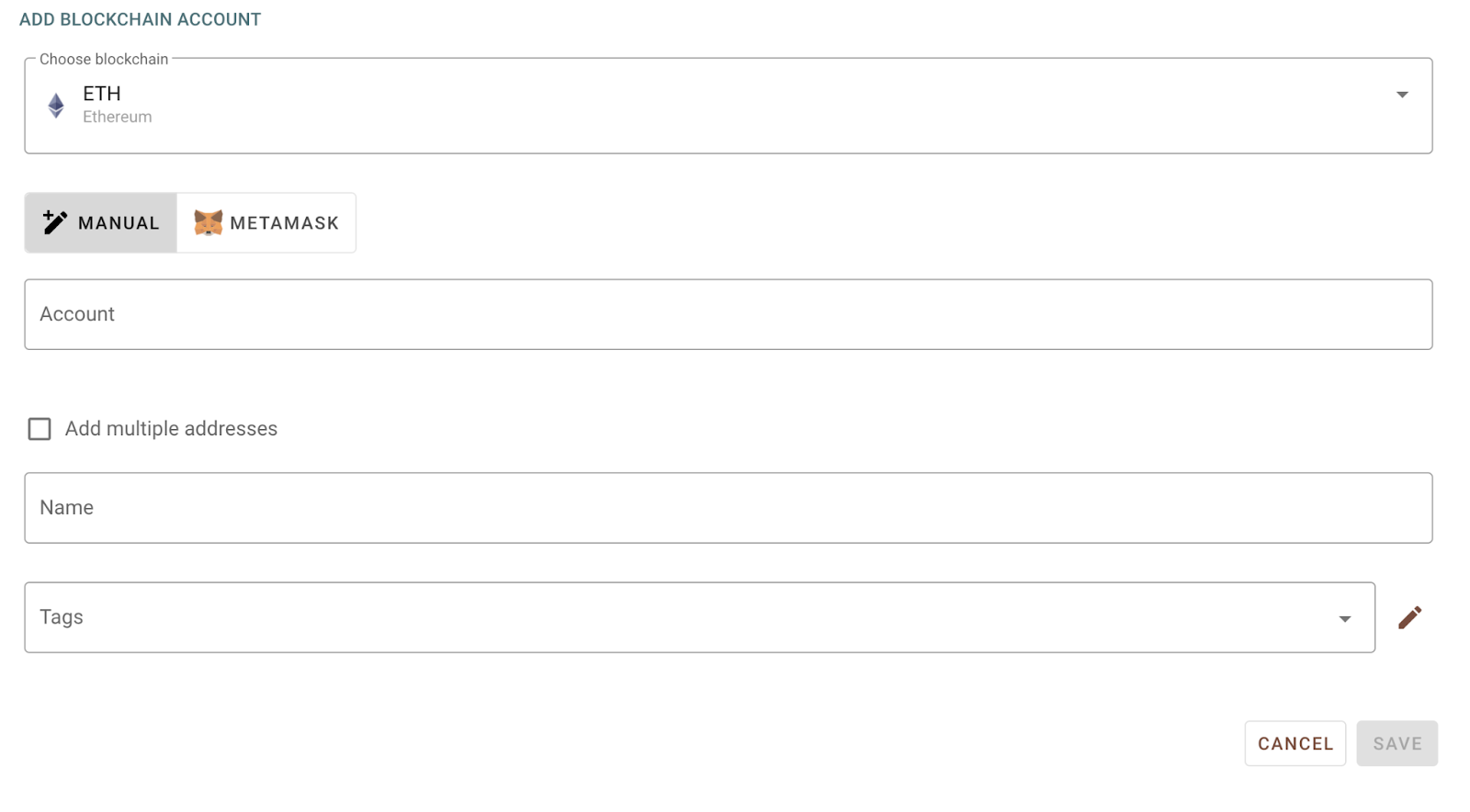
After you added your blockchain addresses, you can check how that affected your portfolio. Go back to the dashboard via the sandwich button in the top left corner of the app.
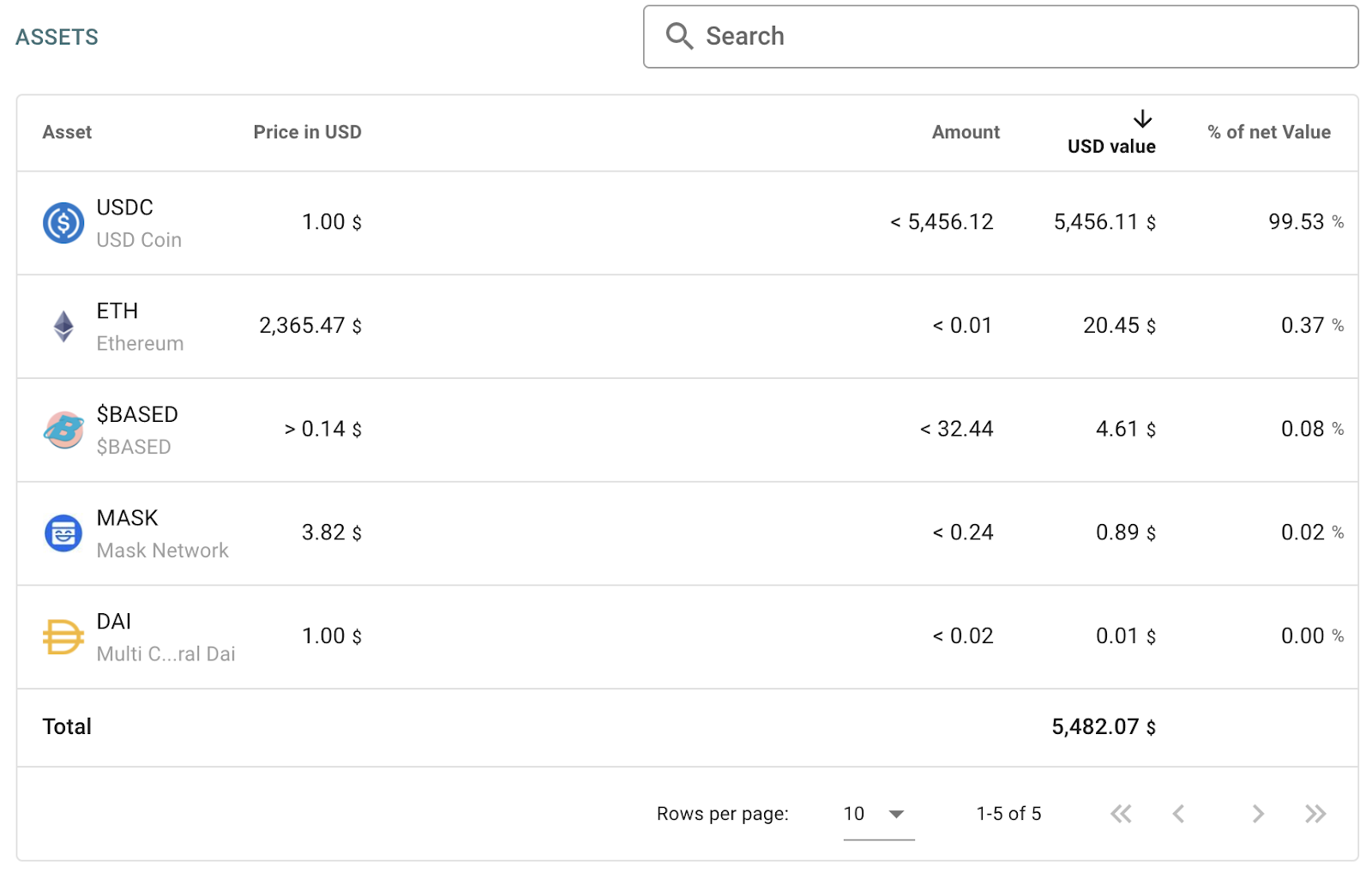
If you don’t see your balances, click on the ‘Refresh Prices’ button.
Now, let’s add a centralized exchange account. Click on the ‘Exchange Balances’ button on the dashboard. There’s also a plus button. Click on that one too.
In the new window, select the exchange you want to add. Then, you will need API keys. Getting them is different on every exchange, but you can always learn how by checking FAQ or messaging support.
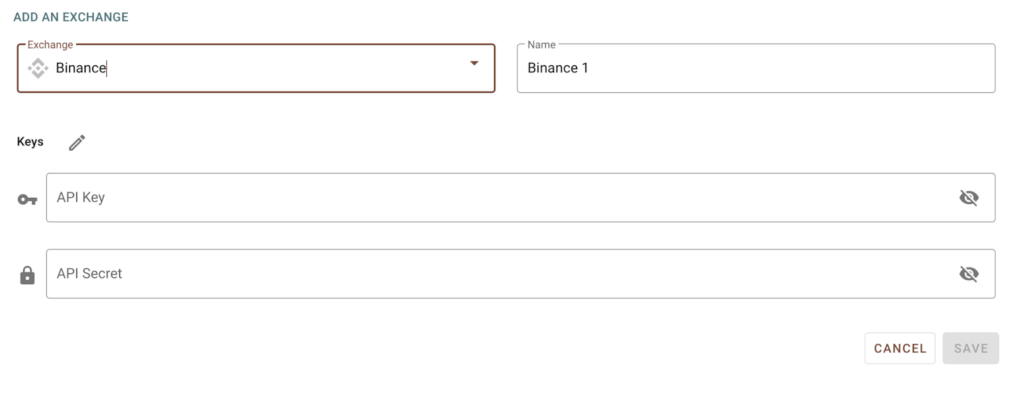
If you added your exchange account correctly, you would see it in the list, and your balances on the dashboard will update.

When you set all your accounts up, it’s time to explore. Open the side menu by clicking on the sandwich button in the top left corner of the app and check all of the available options. You will see DeFi tabs that will show your collateral, loans, and even airdrops. Besides, you will find portfolio statistics and a PnL statement generator.
Reviewing every Rotki took is beyond the scope of this report. As I said, this one is to get your feet wet. Poke around and if you get stuck, check here for the docs.
If you’re interested in more insights like this, follow us on Twitter for free reports and tips from the team.
Disclosure: The author of this newsletter holds ETH. Read our trading policy to see how SIMETRI protects its members against insider trading.