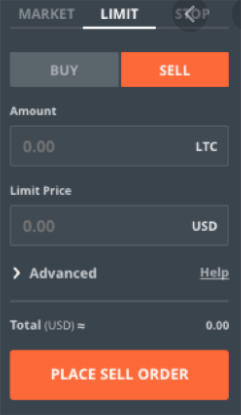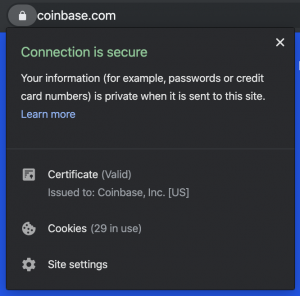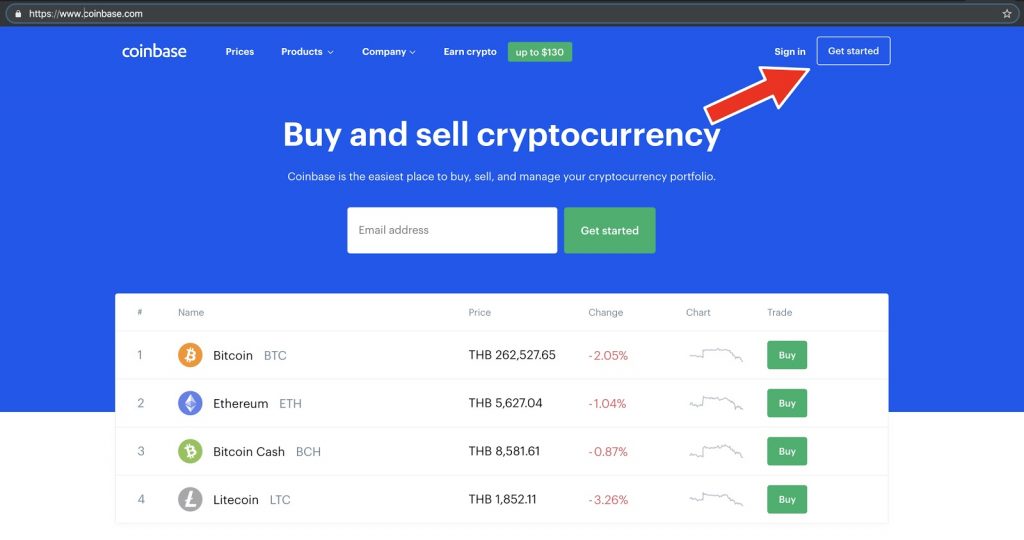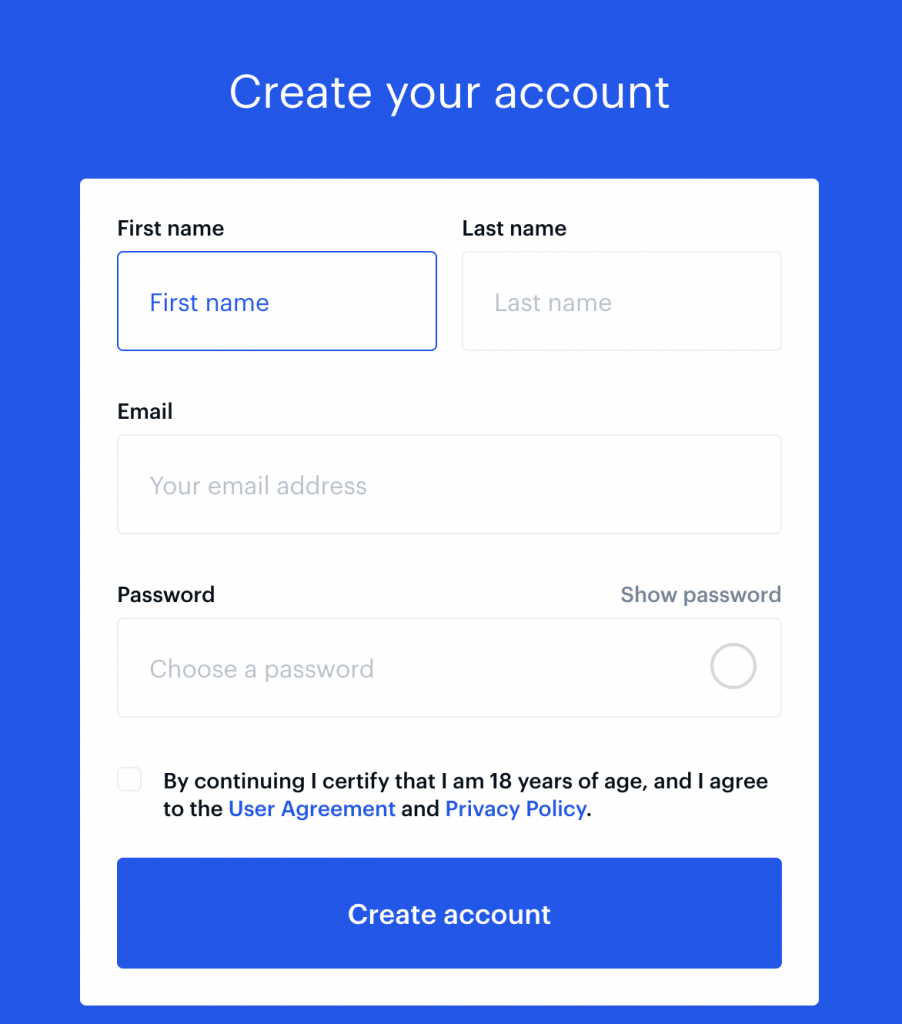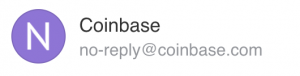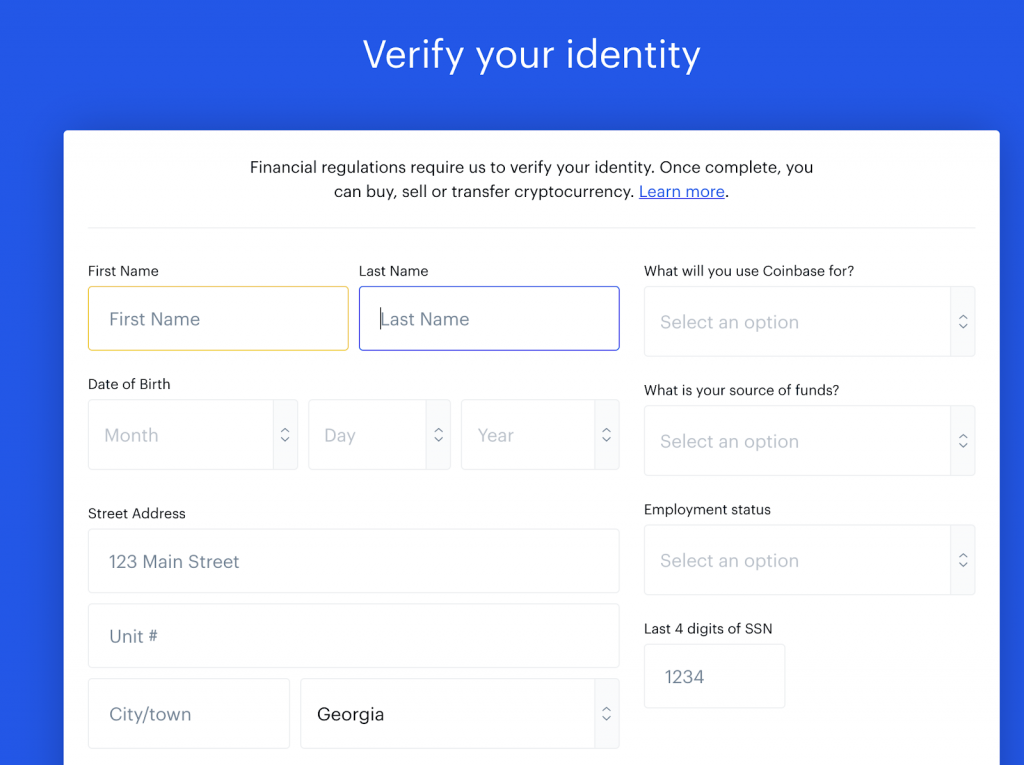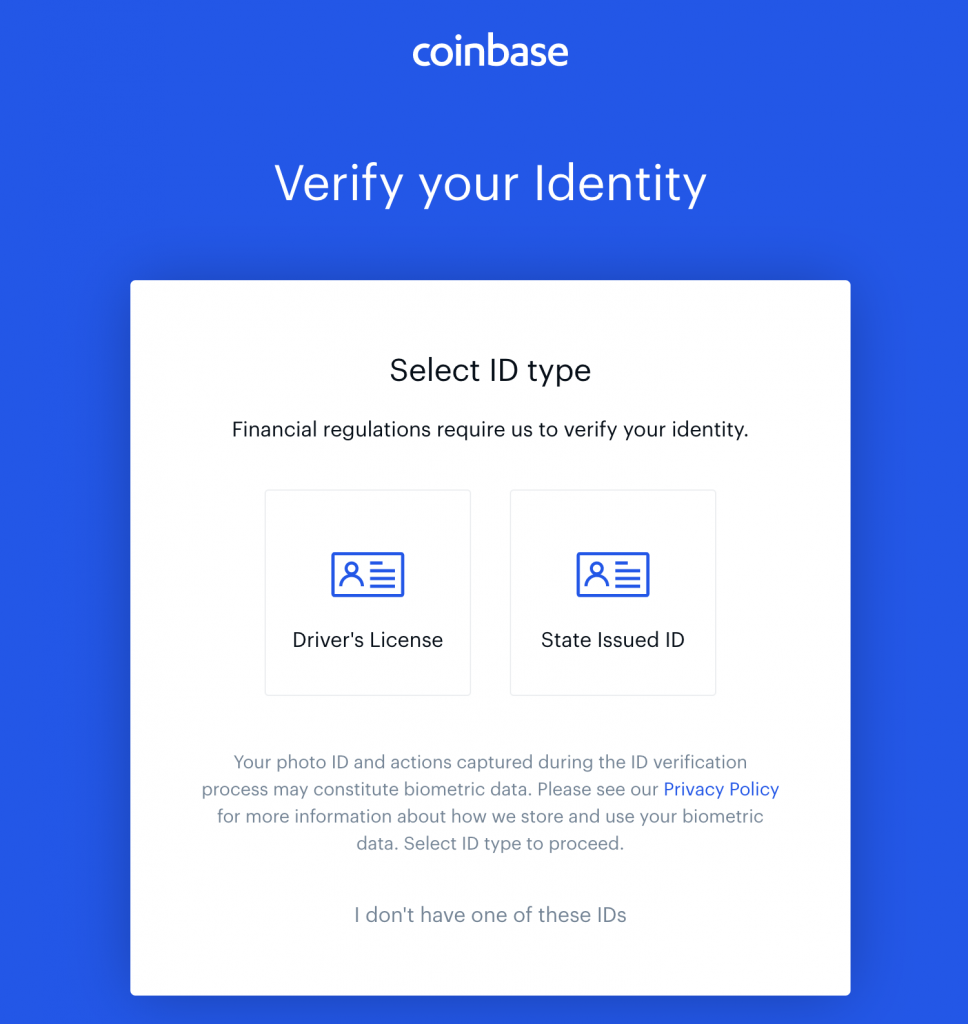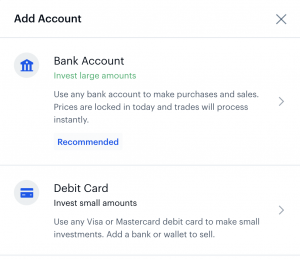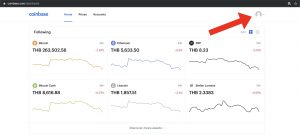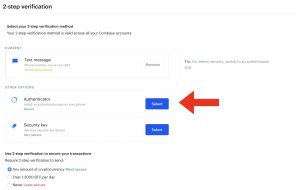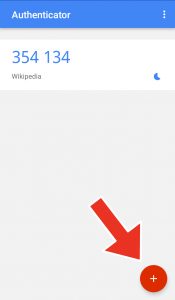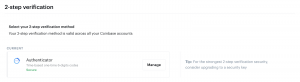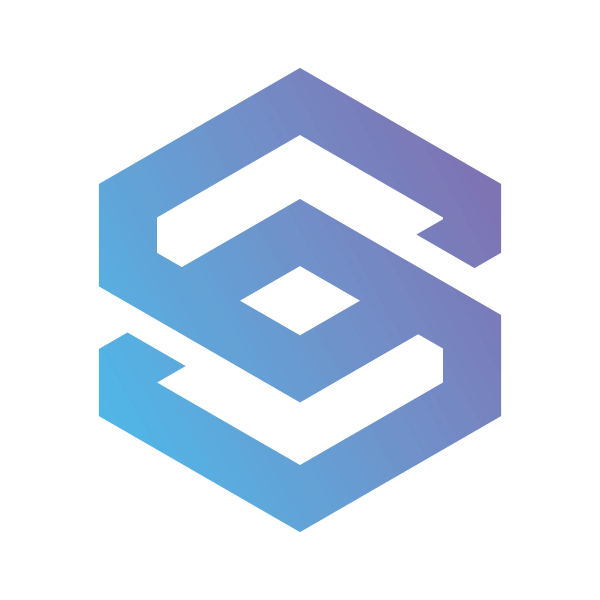How To Buy-Sell BTC On Coinbase Pro

How To Buy Bitcoin And Set Orders
1. Go to the https://www.coinbase.com. Don’t forget to verify the website’s name and whether the connection is secure. In a browser look for the ‘lock’ icon to the left of the address field.
2. If you already have an account, skip to step 13. Otherwise, find the ‘Get started’ button and click on it.
3. Fill in your name and create a strong password. You may want to use a password manager like 1Password. Avoid using your personal data for the password or using a browser-suggested one.
4. You will get a confirmation email. Verify the sender’s address, the email domain name should be the same as the website’s address. Confirm your email.
5. As soon as you confirm your email address, you will be asked to enter your phone number and verify it with an SMS password. After this step you will get to the verification section, fill in your personal data.
6. The next step is to upload your ID.
7. Once you are verified set up your debit card or bank account. Note that a bank account can be used to make large purchases of up to $25,000, while a debit card is recommended for smaller investments.
8. Once you are registered and verified, it is a good idea to secure your account. You will need this to keep your funds safe in case of a hack. On the top right of the dashboard, you will find an account icon, click on it and select the ‘Settings’ option.
9. Navigate to the security section.
10. Here you will have various options for 2-step verification. The optimal choice is Authenticator. Scroll down the page and you will see ‘Authenticator’ in the ‘Other options’ field.
11. You will be asked to verify the change via SMS again. Then you will be presented with a QR-code, which you need to scan with the Google Authenticator app. The app is available for both iOS and Android. You can also go with an app from Duo or Microsoft. Once you have the app on your device, tap on the ‘+’ icon and scan the QR-code on Coinbase with your device’s camera.
12. The code will be created automatically and it will be regularly changed. Fill in the most recent one into the respective field on Coinbase. Once it’s done, your 2-step verification will be switched from SMS to the ‘Authenticator’.
13. After you have opened and secured a Coinbase account you can then access Coinbase Pro (https://pro.coinbase.com), which allows additional trading functionality that standard Coinbase does not offer, as well as lower fees.
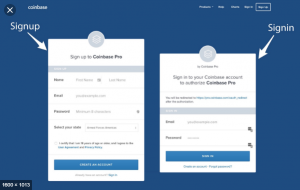
14. Once inside the Coinbase Pro platform, you will see the Deposit & Withdrawal section on the trading terminal. This allows you to fund your trading account. You can select Bank Transfer, Wire Transfer or Switch Funds from your Coinbase wallet.
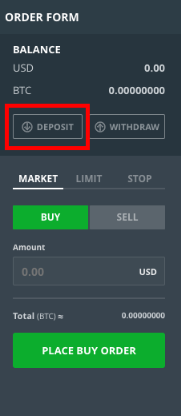
15. After you have funded your account select BTC/USD and click on Trade. The Trade feature is located on the top left-hand corner of the Coinbase Pro platform.
16. You will now see the Order Form appear on the middle left of the screen. On the top of the Order Form, you will see three orders: Market, Limit, and Stop.
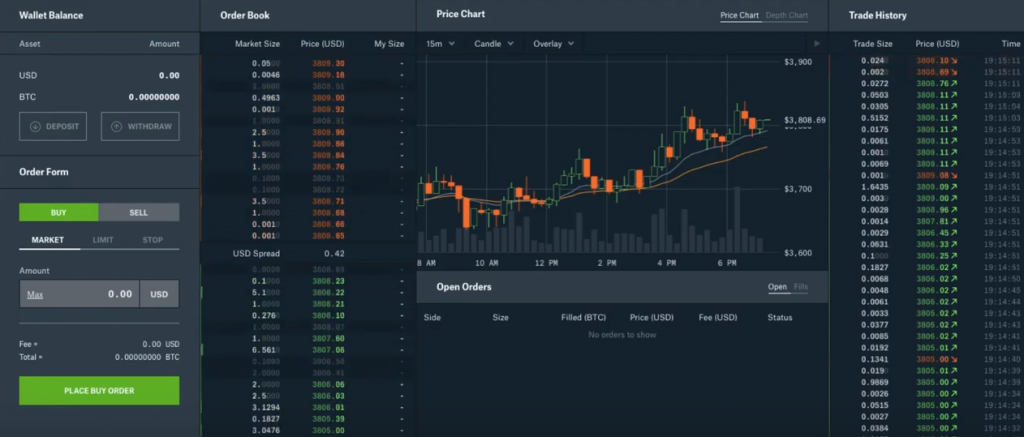
17. The Market order allows you to buy BTC/USD at the current Market price. You will then select the Amount you wish to trade.
The Limit order allows you to place an order higher than the current market price. You simply select the Limit price and the amount you wish to trade.
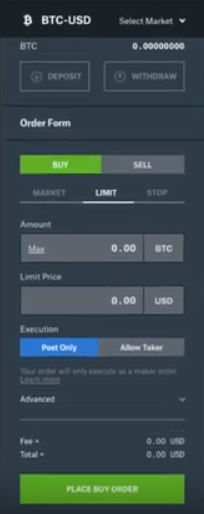
18. Stop orders allow traders to buy or sell when the price reaches a specified value (known as the stop price). This order type helps to control risk.
19. Select the Stop order and specify the Amount and Stop Price at which the order should be triggered.
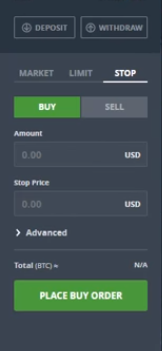
20. Once you have decided which order you will place, locate the Trade tab under the Orders Form. Simply confirm the order and you ready to trade. Keep in mind, stop orders are not currently available on the Coinbase Pro mobile app.
21. Sell Orders. Make sure you’ve selected the Sell option and input the amount you want to trade. From there, you can place a “sell order” to sell at the current market rate, or alternatively, place a “limit” order, which will only sell when the price is at the desired figure.